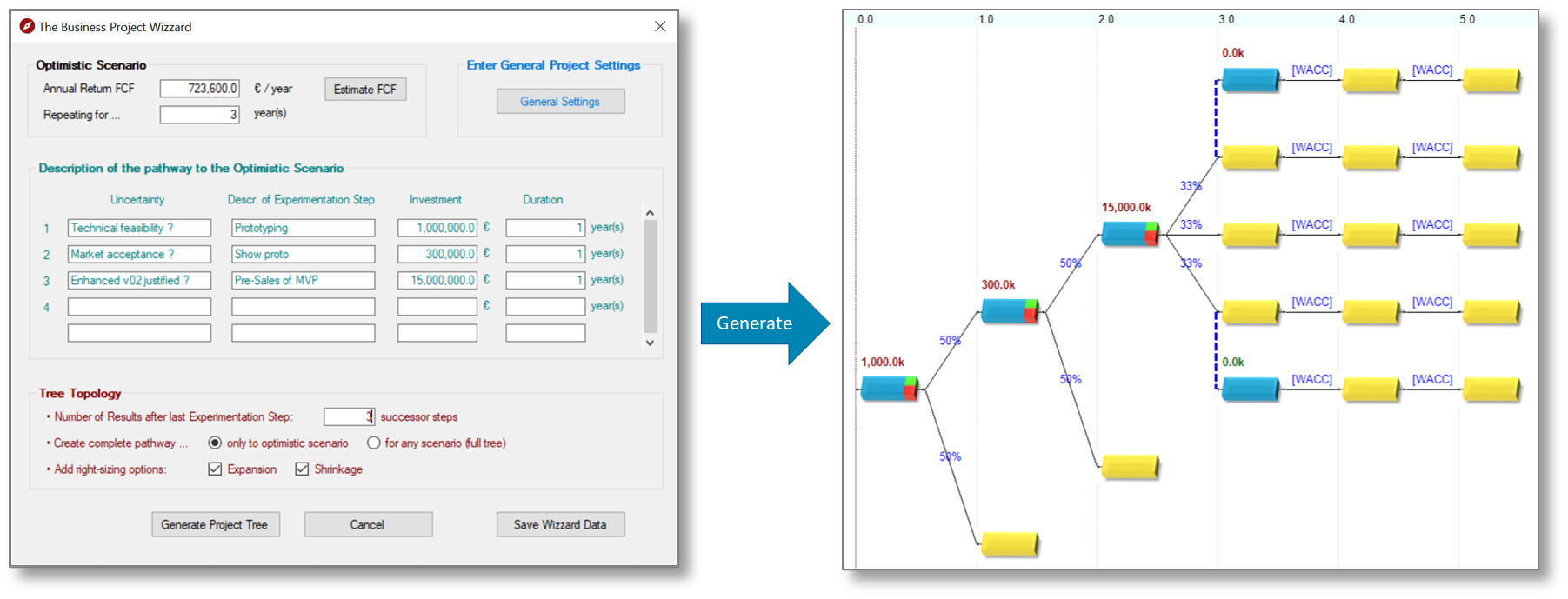Generate Tree
About 225 wordsLess than 1 minute
A well-structured project tree is the foundation for robust analysis and value creation in the Real Options Calculator (ROC). The ROC provides intuitive tools to help you design, expand, and manage complex project pathways with ease.
Creating and Expanding the Project Tree
Add Steps and Branches:
Right-click on any project step to open the context menu. SelectAdd stepto create a new sequential step, orAdd parallel stepfor branching scenarios such as expansion, shrinkage, or alternative outcomes.Model EITHER-OR and AND Scenarios:
- Use parallel steps to represent choices (e.g., expand vs. continue as is) or simultaneous outcomes (e.g., receive cash flow and gain an option for further deployment).
- Clearly model both mutually exclusive and combined possibilities for accurate scenario planning.
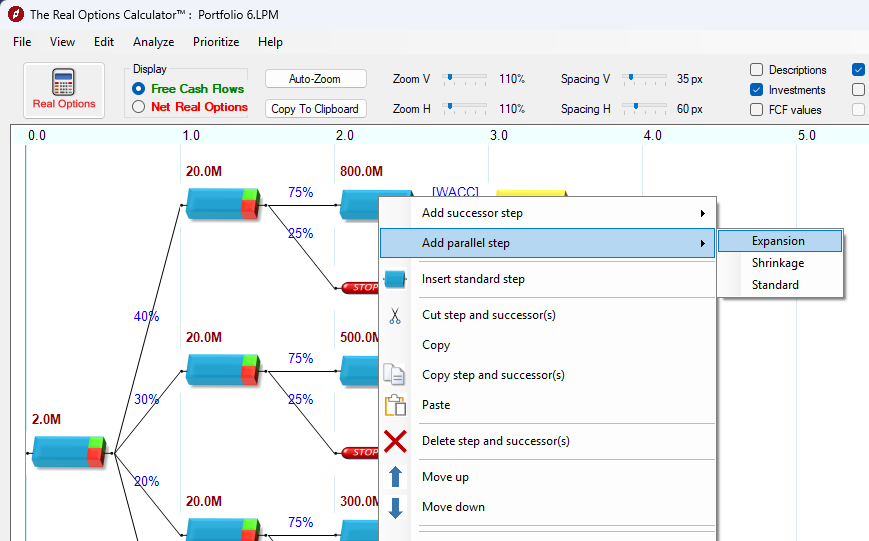
Using the Project Wizard
Automated Tree Generation:
Launch the Project Wizard viaFile > New > Project Wizard. Fill in the template with your project’s key parameters and click Generate Project Tree to automatically create a structured set of steps and scenarios.Save and Reuse Templates:
UseSave Wizard Datato store your template for future projects. Reload it anytime viaFile > Open > Project Wizard.